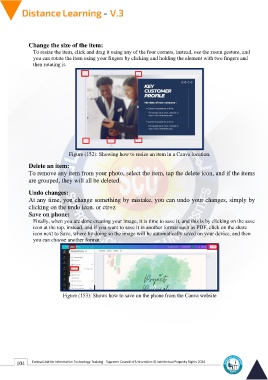Page 112 - Distance-education-En-V3
P. 112
Change the size of the item:
To resize the item, click and drag it using any of the four corners, instead, use the zoom gesture, and
you can rotate the item using your fingers by clicking and holding the element with two fingers and
then rotating it.
Figure (152): Showing how to resize an item in a Canva location.
Delete an item:
To remove any item from your photo, select the item, tap the delete icon, and if the items
are grouped, they will all be deleted.
Undo changes:
At any time, you change something by mistake, you can undo your changes, simply by
clicking on the undo icon. or ctr+z
Save on phone:
Finally, when you are done creating your image, it is time to save it, and this is by clicking on the save
icon at the top, instead, and if you want to save it in another format such as PDF, click on the share
icon next to Save, where by doing so the image will be automatically saved on your device, and then
you can choose another format.
Figure (153): Shows how to save on the phone from the Canva website
104 Central Unit for Information Technology Training - Supreme Council of Universities © Intellectual Property Rights 2024