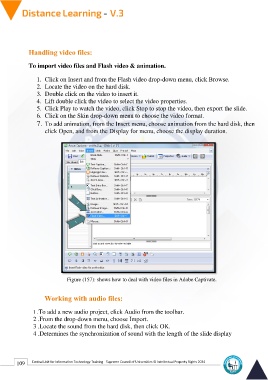Page 117 - Distance-education-En-V3
P. 117
Handling video files:
To import video files and Flash video & animation.
1. Click on Insert and from the Flash video drop-down menu, click Browse.
2. Locate the video on the hard disk.
3. Double click on the video to insert it.
4. Lift double click the video to select the video properties.
5. Click Play to watch the video, click Stop to stop the video, then export the slide.
6. Click on the Skin drop-down menu to choose the video format.
7. To add animation, from the Insert menu, choose animation from the hard disk, then
click Open, and from the Display for menu, choose the display duration.
Figure (157): shows how to deal with video files in Adobe Captivate.
Working with audio files:
1 .To add a new audio project, click Audio from the toolbar.
2 .From the drop-down menu, choose Import.
3 .Locate the sound from the hard disk, then click OK.
4 .Determines the synchronization of sound with the length of the slide display
109 Central Unit for Information Technology Training - Supreme Council of Universities © Intellectual Property Rights 2024