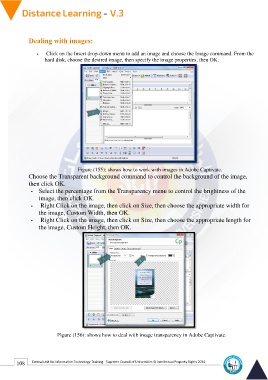Page 116 - Distance-education-En-V3
P. 116
Dealing with images:
- Click on the Insert drop-down menu to add an image and choose the Image command. From the
hard disk, choose the desired image, then specify the image properties, then OK.
Figure (155): shows how to work with images in Adobe Captivate.
Choose the Transparent background command to control the background of the image,
then click OK.
- Select the percentage from the Transparency menu to control the brightness of the
image, then click OK.
- Right Click on the image, then click on Size, then choose the appropriate width for
the image, Custom Width, then OK.
- Right Click on the image, then click on Size, then choose the appropriate length for
the image, Custom Height, then OK.
Figure (156): shows how to deal with image transparency in Adobe Captivate.
108 Central Unit for Information Technology Training - Supreme Council of Universities © Intellectual Property Rights 2024