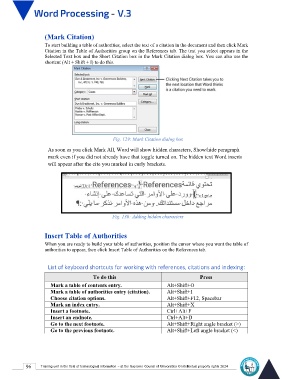Page 103 - Word-En-V3
P. 103
(Mark Citation)
To start building a table of authorities, select the text of a citation in the document and then click Mark
Citation in the Table of Authorities group on the References tab. The text you select appears in the
Selected Text box and the Short Citation box in the Mark Citation dialog box. You can also use the
shortcut (Alt + Shift + I) to do this.
Fig. 129: Mark Citation dialog box
As soon as you click Mark All, Word will show hidden characters, Show/hide paragraph
mark even if you did not already have that toggle turned on. The hidden text Word inserts
will appear after the cite you marked in curly brackets.
Fig. 130: Adding hidden characters
Insert Table of Authorities
When you are ready to build your table of authorities, position the cursor where you want the table of
authorities to appear, then click Insert Table of Authorities on the References tab.
List of keyboard shortcuts for working with references, citations and indexing:
To do this Press
Mark a table of contents entry. Alt+Shift+O
Mark a table of authorities entry (citation). Alt+Shift+I
Choose citation options. Alt+Shift+F12, Spacebar
Mark an index entry. Alt+Shift+X
Insert a footnote. Ctrl+Alt+F
Insert an endnote. Ctrl+Alt+D
Go to the next footnote. Alt+Shift+Right angle bracket (>)
Go to the previous footnote. Alt+Shift+Left angle bracket (<)
96 Training unit in the field of technological information - at the Supreme Council of Universities © Intellectual property rights 2024