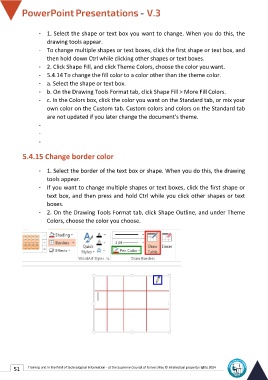Page 58 - Powerpoint-En-V3
P. 58
- 1. Select the shape or text box you want to change. When you do this, the
drawing tools appear.
- To change multiple shapes or text boxes, click the first shape or text box, and
then hold down Ctrl while clicking other shapes or text boxes.
- 2. Click Shape Fill, and click Theme Colors, choose the color you want.
- 5.4.14 To change the fill color to a color other than the theme color.
- a. Select the shape or text box.
- b. On the Drawing Tools Format tab, click Shape Fill > More Fill Colors.
- c. In the Colors box, click the color you want on the Standard tab, or mix your
own color on the Custom tab. Custom colors and colors on the Standard tab
are not updated if you later change the document's theme.
-
-
-
5.4.15 Change border color
- 1. Select the border of the text box or shape. When you do this, the drawing
tools appear.
- If you want to change multiple shapes or text boxes, click the first shape or
text box, and then press and hold Ctrl while you click other shapes or text
boxes.
- 2. On the Drawing Tools Format tab, click Shape Outline, and under Theme
Colors, choose the color you choose.
51 Training unit in the field of technological information - at the Supreme Council of Universities © Intellectual property rights 2024