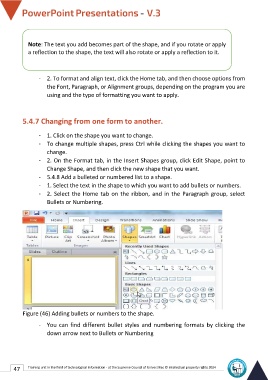Page 54 - Powerpoint-En-V3
P. 54
Note: The text you add becomes part of the shape, and if you rotate or apply
a reflection to the shape, the text will also rotate or apply a reflection to it.
- 2. To format and align text, click the Home tab, and then choose options from
the Font, Paragraph, or Alignment groups, depending on the program you are
using and the type of formatting you want to apply.
5.4.7 Changing from one form to another.
- 1. Click on the shape you want to change.
- To change multiple shapes, press Ctrl while clicking the shapes you want to
change.
- 2. On the Format tab, in the Insert Shapes group, click Edit Shape, point to
Change Shape, and then click the new shape that you want.
- 5.4.8 Add a bulleted or numbered list to a shape.
- 1. Select the text in the shape to which you want to add bullets or numbers.
- 2. Select the Home tab on the ribbon, and in the Paragraph group, select
Bullets or Numbering.
Figure (46) Adding bullets or numbers to the shape.
- You can find different bullet styles and numbering formats by clicking the
down arrow next to Bullets or Numbering
47 Training unit in the field of technological information - at the Supreme Council of Universities © Intellectual property rights 2024