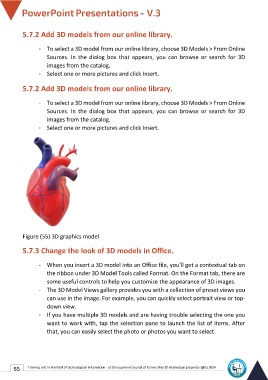Page 62 - Powerpoint-En-V3
P. 62
5.7.2 Add 3D models from our online library.
- To select a 3D model from our online library, choose 3D Models > From Online
Sources. In the dialog box that appears, you can browse or search for 3D
images from the catalog.
- Select one or more pictures and click Insert.
5.7.2 Add 3D models from our online library.
- To select a 3D model from our online library, choose 3D Models > From Online
Sources. In the dialog box that appears, you can browse or search for 3D
images from the catalog.
- Select one or more pictures and click Insert.
Figure (55) 3D graphics model
5.7.3 Change the look of 3D models in Office.
- When you insert a 3D model into an Office file, you'll get a contextual tab on
the ribbon under 3D Model Tools called Format. On the Format tab, there are
some useful controls to help you customize the appearance of 3D images.
- The 3D Model Views gallery provides you with a collection of preset views you
can use in the image. For example, you can quickly select portrait view or top-
down view.
- If you have multiple 3D models and are having trouble selecting the one you
want to work with, tap the selection pane to launch the list of items. After
that, you can easily select the photo or photos you want to select.
55 Training unit in the field of technological information - at the Supreme Council of Universities © Intellectual property rights 2024