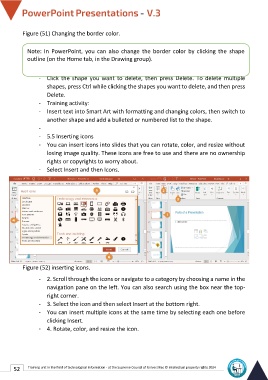Page 59 - Powerpoint-En-V3
P. 59
Figure (51) Changing the border color.
-
Note-: In PowerPoint, you can also change the border color by clicking the shape
outli-ne (on the Home tab, in the Drawing group).
- Delete a shape.
- Click the shape you want to delete, then press Delete. To delete multiple
shapes, press Ctrl while clicking the shapes you want to delete, and then press
Delete.
- Training activity:
- Insert text into Smart Art with formatting and changing colors, then switch to
another shape and add a bulleted or numbered list to the shape.
-
- 5.5 Inserting icons
- You can insert icons into slides that you can rotate, color, and resize without
losing image quality. These icons are free to use and there are no ownership
rights or copyrights to worry about.
- Select Insert and then Icons.
Figure (52) inserting icons.
- 2. Scroll through the icons or navigate to a category by choosing a name in the
navigation pane on the left. You can also search using the box near the top-
right corner.
- 3. Select the icon and then select Insert at the bottom right.
- You can insert multiple icons at the same time by selecting each one before
clicking Insert.
- 4. Rotate, color, and resize the icon.
52 Training unit in the field of technological information - at the Supreme Council of Universities © Intellectual property rights 2024