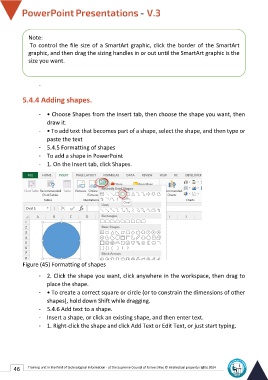Page 53 - Powerpoint-En-V3
P. 53
Note:
To control the file size of a SmartArt graphic, click the border of the SmartArt
graphic, and then drag the sizing handles in or out until the SmartArt graphic is the
size you want.
-
5.4.4 Adding shapes.
- • Choose Shapes from the Insert tab, then choose the shape you want, then
draw it.
- • To add text that becomes part of a shape, select the shape, and then type or
paste the text
- 5.4.5 Formatting of shapes
- To add a shape in PowerPoint
- 1. On the Insert tab, click Shapes.
Figure (45) Formatting of shapes
- 2. Click the shape you want, click anywhere in the workspace, then drag to
place the shape.
- • To create a correct square or circle (or to constrain the dimensions of other
shapes), hold down Shift while dragging.
- 5.4.6 Add text to a shape.
- Insert a shape, or click an existing shape, and then enter text.
- 1. Right-click the shape and click Add Text or Edit Text, or just start typing.
46 Training unit in the field of technological information - at the Supreme Council of Universities © Intellectual property rights 2024