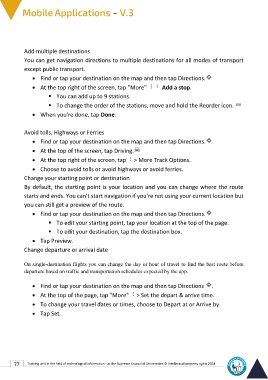Page 91 - Mobile-En-V3
P. 91
Add multiple destinations
You can get navigation directions to multiple destinations for all modes of transport
except public transport.
• Find or tap your destination on the map and then tap Directions.
• At the top right of the screen, tap "More" Add a stop.
▪ You can add up to 9 stations.
▪ To change the order of the stations, move and hold the Reorder icon.
• When you're done, tap Done.
Avoid tolls, Highways or Ferries
• Find or tap your destination on the map and then tap Directions.
• At the top of the screen, tap Driving.
• At the top right of the screen, tap > More Track Options.
• Choose to avoid tolls or avoid highways or avoid ferries.
Change your starting point or destination
By default, the starting point is your location and you can change where the route
starts and ends. You can't start navigation if you're not using your current location but
you can still get a preview of the route.
• Find or tap your destination on the map and then tap Directions.
▪ To edit your starting point, tap your location at the top of the page.
▪ To edit your destination, tap the destination box.
• Tap Preview.
Change departure or arrival date
On single-destination flights you can change the day or hour of travel to find the best route before
departure based on traffic and transportation schedules expected by the app.
• Find or tap your destination on the map and then tap Directions .
• At the top of the page, tap "More" > Set the depart & arrive time.
• To change your travel dates or times, choose to Depart at or Arrive by.
• Tap Set.
77 Training unit in the field of technological information - at the Supreme Council of Universities © Intellectual property rights 2024