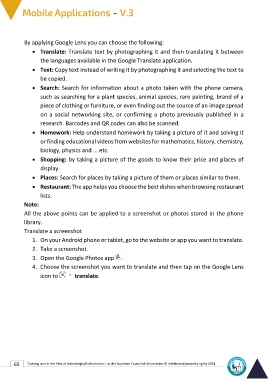Page 79 - Mobile-En-V3
P. 79
By applying Google Lens you can choose the following:
• Translate: Translate text by photographing it and then translating it between
the languages available in the Google Translate application.
• Text: Copy text instead of writing it by photographing it and selecting the text to
be copied.
• Search: Search for information about a photo taken with the phone camera,
such as searching for a plant species, animal species, rare painting, brand of a
piece of clothing or furniture, or even finding out the source of an image spread
on a social networking site, or confirming a photo previously published in a
research. Barcodes and QR codes can also be scanned.
• Homework: Help understand homework by taking a picture of it and solving it
or finding educational videos from websites for mathematics, history, chemistry,
biology, physics and ... etc.
• Shopping: by taking a picture of the goods to know their price and places of
display.
• Places: Search for places by taking a picture of them or places similar to them.
• Restaurant: The app helps you choose the best dishes when browsing restaurant
lists.
Note:
All the above points can be applied to a screenshot or photos stored in the phone
library.
Translate a screenshot
1. On your Android phone or tablet, go to the website or app you want to translate.
2. Take a screenshot.
3. Open the Google Photos app .
4. Choose the screenshot you want to translate and then tap on the Google Lens
icon to translate.
65 Training unit in the field of technological information - at the Supreme Council of Universities © Intellectual property rights 2024