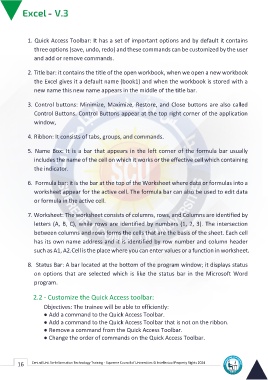Page 24 - Excle-En-V3
P. 24
1. Quick Access Toolbar: It has a set of important options and by default it contains
three options (save, undo, redo) and these commands can be customized by the user
and add or remove commands.
2. Title bar: it contains the title of the open workbook, when we open a new workbook
the Excel gives it a default name (book1) and when the workbook is stored with a
new name this new name appears in the middle of the title bar.
3. Control buttons: Minimize, Maximize, Restore, and Close buttons are also called
Control Buttons. Control Buttons appear at the top right corner of the application
window,
4. Ribbon: It consists of tabs, groups, and commands.
5. Name Box: It is a bar that appears in the left corner of the formula bar usually
includes the name of the cell on which it works or the effective cell which containing
the indicator.
6. Formula bar: it is the bar at the top of the Worksheet where data or formulas into a
worksheet appear for the active cell. The formula bar can also be used to edit data
or formula in the active cell.
7. Worksheet: The worksheet consists of columns, rows, and Columns are identified by
letters (A, B, C), while rows are identified by numbers (1, 2, 3). The intersection
between columns and rows forms the cells that are the basis of the sheet. Each cell
has its own name address and it is identified by row number and column header
such as A1, A2.Cell is the place where you can enter values or a function in worksheet.
8. Status Bar: A bar located at the bottom of the program window; it displays status
on options that are selected which is like the status bar in the Microsoft Word
program.
2.2 - Customize the Quick Access toolbar:
Objectives: The trainee will be able to efficiently:
● Add a command to the Quick Access Toolbar.
● Add a command to the Quick Access Toolbar that is not on the ribbon.
● Remove a command from the Quick Access Toolbar.
● Change the order of commands on the Quick Access Toolbar.
16 Central Unit for Information Technology Training - Supreme Council of Universities © Intellectual Property Rights 2024