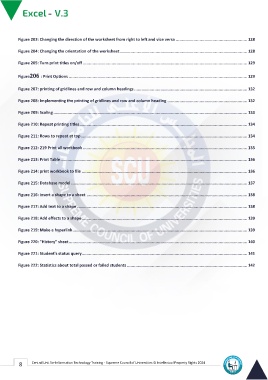Page 16 - Excle-En-V3
P. 16
Figure 203: Changing the direction of the worksheet from right to left and vice versa ............................................................ 128
Figure 204: Changing the orientation of the worksheet ........................................................................................................... 128
Figure 205: Turn print titles on/off .......................................................................................................................................... 129
Figure206 : Print Options ...................................................................................................................................................... 129
Figure 207: printing of gridlines and row and column headings ............................................................................................... 132
Figure 208: Implementing the printing of gridlines and row and column heading ................................................................... 132
Figure 209: Scaling ................................................................................................................................................................... 133
Figure 210: Repeat printing titles............................................................................................................................................. 134
Figure 211: Rows to repeat at top............................................................................................................................................ 134
Figure 212: 219 Print all workbook .......................................................................................................................................... 135
Figure 213: Print Table............................................................................................................................................................. 136
Figure 214: print workbook to file ........................................................................................................................................... 136
Figure 215: Database model .................................................................................................................................................... 137
Figure 216: insert a shape to a sheet ....................................................................................................................................... 138
Figure 217: Add text to a shape ............................................................................................................................................... 138
Figure 218: Add effects to a shape ........................................................................................................................................... 139
Figure 219: Make a hyperlink................................................................................................................................................... 139
Figure 220: "History" sheet...................................................................................................................................................... 140
Figure 221: Student's status query........................................................................................................................................... 141
Figure 222: Statistics about total passed or failed students ..................................................................................................... 142
8 Central Unit for Information Technology Training - Supreme Council of Universities © Intellectual Property Rights 2024