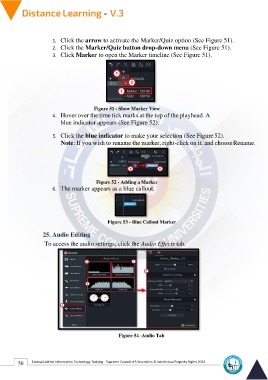Page 58 - Distance-education-En-V3
P. 58
1. Click the arrow to activate the Marker/Quiz option (See Figure 51).
2. Click the Marker/Quiz button drop-down menu (See Figure 51).
3. Click Marker to open the Marker timeline (See Figure 51).
Figure 51 - Show Marker View
4. Hover over the time tick marks at the top of the playhead. A
blue indicator appears (See Figure 52).
5. Click the blue indicator to make your selection (See Figure 52).
Note: If you wish to rename the marker, right-click on it, and choose Rename.
Figure 52 - Adding a Marker
6. The marker appears as a blue callout.
Figure 53 - Blue Callout Marker
25. Audio Editing
To access the audio settings, click the Audio Effects tab.
Figure 54 -Audio Tab
50 Central Unit for Information Technology Training - Supreme Council of Universities © Intellectual Property Rights 2024