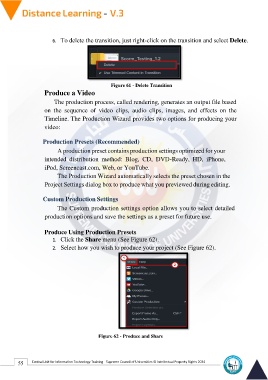Page 63 - Distance-education-En-V3
P. 63
6. To delete the transition, just right-click on the transition and select Delete.
Figure 61 - Delete Transition
Produce a Video
The production process, called rendering, generates an output file based
on the sequence of video clips, audio clips, images, and effects on the
Timeline. The Production Wizard provides two options for producing your
video:
Production Presets (Recommended)
A production preset contains production settings optimized for your
intended distribution method: Blog, CD, DVD-Ready, HD, iPhone,
iPod, Screencast.com, Web, or YouTube.
The Production Wizard automatically selects the preset chosen in the
Project Settings dialog box to produce what you previewed during editing.
Custom Production Settings
The Custom production settings option allows you to select detailed
production options and save the settings as a preset for future use.
Produce Using Production Presets
1. Click the Share menu (See Figure 62).
2. Select how you wish to produce your project (See Figure 62).
Figure 62 - Produce and Share
55 Central Unit for Information Technology Training - Supreme Council of Universities © Intellectual Property Rights 2024