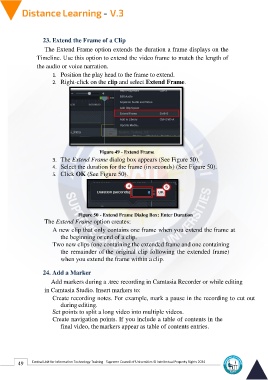Page 57 - Distance-education-En-V3
P. 57
23. Extend the Frame of a Clip
The Extend Frame option extends the duration a frame displays on the
Timeline. Use this option to extend the video frame to match the length of
the audio or voice narration.
1. Position the play head to the frame to extend.
2. Right-click on the clip and select Extend Frame.
Figure 49 - Extend Frame
3. The Extend Frame dialog box appears (See Figure 50).
4. Select the duration for the frame (in seconds) (See Figure 50).
5. Click OK (See Figure 50).
Figure 50 - Extend Frame Dialog Box: Enter Duration
The Extend Frame option creates:
A new clip that only contains one frame when you extend the frame at
the beginning or end of a clip.
Two new clips (one containing the extended frame and one containing
the remainder of the original clip following the extended frame)
when you extend the frame within a clip.
24. Add a Marker
Add markers during a .trec recording in Camtasia Recorder or while editing
in Camtasia Studio. Insert markers to:
Create recording notes. For example, mark a pause in the recording to cut out
during editing.
Set points to split a long video into multiple videos.
Create navigation points. If you include a table of contents in the
final video, the markers appear as table of contents entries.
49 Central Unit for Information Technology Training - Supreme Council of Universities © Intellectual Property Rights 2024