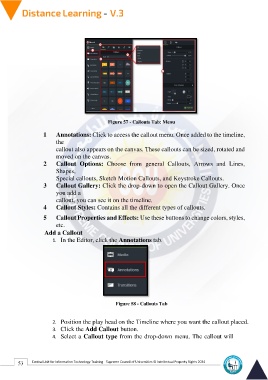Page 61 - Distance-education-En-V3
P. 61
Figure 57 - Callouts Tab: Menu
1 Annotations: Click to access the callout menu. Once added to the timeline,
the
callout also appears on the canvas. These callouts can be sized, rotated and
moved on the canvas.
2 Callout Options: Choose from general Callouts, Arrows and Lines,
Shapes,
Special callouts, Sketch Motion Callouts, and Keystroke Callouts.
3 Callout Gallery: Click the drop-down to open the Callout Gallery. Once
you add a
callout, you can see it on the timeline.
4 Callout Styles: Contains all the different types of callouts.
5 Callout Properties and Effects: Use these buttons to change colors, styles,
etc.
Add a Callout
1. In the Editor, click the Annotations tab.
Figure 58 - Callouts Tab
2. Position the play head on the Timeline where you want the callout placed.
3. Click the Add Callout button.
4. Select a Callout type from the drop-down menu. The callout will
53 Central Unit for Information Technology Training - Supreme Council of Universities © Intellectual Property Rights 2024