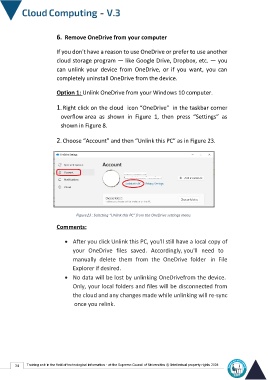Page 41 - cloudComputing-En-V3
P. 41
6. Remove OneDrive from your computer
If you don't have a reason to use OneDrive or prefer to use another
cloud storage program — like Google Drive, Dropbox, etc. — you
can unlink your device from OneDrive, or if you want, you can
completely uninstall OneDrive from the device.
Option 1: Unlink OneDrive from your Windows 10 computer.
1. Right click on the cloud icon “OneDrive” in the taskbar corner
overflow area as shown in Figure 1, then press “Settings” as
shown in Figure 8.
2. Choose “Account” and then “Unlink this PC” as in Figure 23.
Figure23 : Selecting “Unlink this PC” from the OneDrive settings menu.
Comments:
• After you click Unlink this PC, you'll still have a local copy of
your OneDrive files saved. Accordingly, you'll need to
manually delete them from the OneDrive folder in File
Explorer if desired.
• No data will be lost by unlinking OneDrivefrom the device.
Only, your local folders and files will be disconnected from
the cloud and any changes made while unlinking will re-sync
once you relink.
34 Training unit in the field of technological information - at the Supreme Council of Universities © Intellectual property rights 2024