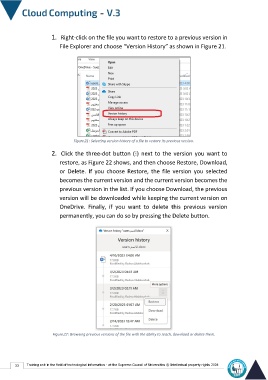Page 40 - cloudComputing-En-V3
P. 40
1. Right-click on the file you want to restore to a previous version in
File Explorer and choose “Version History” as shown in Figure 21.
Figure21 : Selecting version history of a file to restore its previous version.
2. Click the three-dot button (⋮) next to the version you want to
restore, as Figure 22 shows, and then choose Restore, Download,
or Delete. If you choose Restore, the file version you selected
becomes the current version and the current version becomes the
previous version in the list. If you choose Download, the previous
version will be downloaded while keeping the current version on
OneDrive. Finally, if you want to delete this previous version
permanently, you can do so by pressing the Delete button.
Figure22 : Browsing previous versions of the file with the ability to reach, download or delete them.
33 Training unit in the field of technological information - at the Supreme Council of Universities © Intellectual property rights 2024