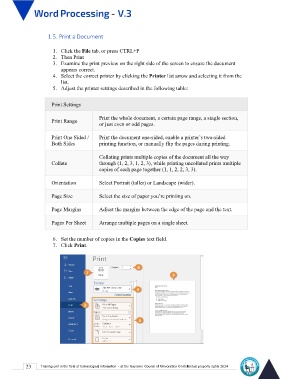Page 30 - Word-En-V3
P. 30
1.5. Print a Document
1. Click the File tab, or press CTRL+P
2. Then Print
3. Examine the print preview on the right side of the screen to ensure the document
appears correct.
4. Select the correct printer by clicking the Printer list arrow and selecting it from the
list.
5. Adjust the printer settings described in the following table:
Print Settings Print the whole document, a certain page range, a single section,
Print Range or just even or odd pages.
Print One Sided /
Both Sides Print the document one-sided, enable a printer’s two-sided
printing function, or manually flip the pages during printing.
Collate
Collating prints multiple copies of the document all the way
Orientation through (1, 2, 3, 1, 2, 3), while printing uncollated prints multiple
Page Size copies of each page together (1, 1, 2, 2, 3, 3).
Page Margins
Pages Per Sheet Select Portrait (taller) or Landscape (wider).
Select the size of paper you’re printing on.
Adjust the margins between the edge of the page and the text.
Arrange multiple pages on a single sheet.
6. Set the number of copies in the Copies text field.
7. Click Print.
23 Training unit in the field of technological information - at the Supreme Council of Universities © Intellectual property rights 2024