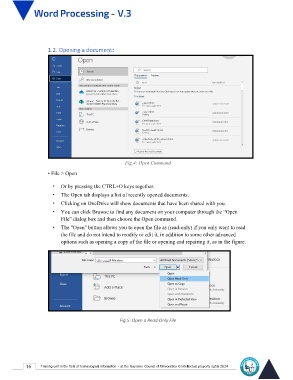Page 23 - Word-En-V3
P. 23
1.2. Opening a document:
Fig.4: Open Command
• File > Open
• Or by pressing the CTRL+O keys together.
• The Open tab displays a list of recently opened documents.
• Clicking on OneDrive will show documents that have been shared with you.
• You can click Browse to find any document on your computer through the “Open
File” dialog box and then choose the Open command.
• The "Open" button allows you to open the file as (read-only) if you only want to read
the file and do not intend to modify or edit it, in addition to some other advanced
options such as opening a copy of the file or opening and repairing it, as in the figure.
Fig.5: Open a Read-Only File
16 Training unit in the field of technological information - at the Supreme Council of Universities © Intellectual property rights 2024