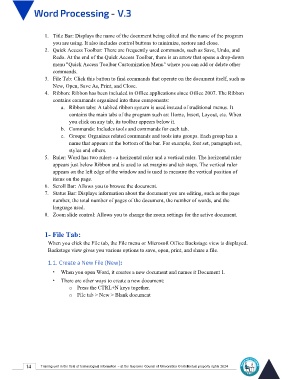Page 21 - Word-En-V3
P. 21
1. Title Bar: Displays the name of the document being edited and the name of the program
you are using. It also includes control buttons to minimize, restore and close.
2. Quick Access Toolbar: There are frequently used commands, such as Save, Undo, and
Redo. At the end of the Quick Access Toolbar, there is an arrow that opens a drop-down
menu "Quick Access Toolbar Customization Menu" where you can add or delete other
commands.
3. File Tab: Click this button to find commands that operate on the document itself, such as
New, Open, Save As, Print, and Close.
4. Ribbon: Ribbon has been included in Office applications since Office 2007. The Ribbon
contains commands organized into three components:
a. Ribbon tabs: A tabbed ribbon system is used instead of traditional menus. It
contains the main tabs of the program such as: Home, Insert, Layout, etc. When
you click on any tab, its toolbar appears below it.
b. Commands: Includes tools and commands for each tab.
c. Groups: Organizes related commands and tools into groups. Each group has a
name that appears at the bottom of the bar. For example, font set, paragraph set,
styles and others.
5. Ruler: Word has two rulers - a horizontal ruler and a vertical ruler. The horizontal ruler
appears just below Ribbon and is used to set margins and tab stops. The vertical ruler
appears on the left edge of the window and is used to measure the vertical position of
items on the page.
6. Scroll Bar: Allows you to browse the document.
7. Status Bar: Displays information about the document you are editing, such as the page
number, the total number of pages of the document, the number of words, and the
language used.
8. Zoom slide control: Allows you to change the zoom settings for the active document.
1- File Tab:
When you click the File tab, the File menu or Microsoft Office Backstage view is displayed.
Backstage view gives you various options to save, open, print, and share a file.
1.1. Create a New File (New):
• When you open Word, it creates a new document and names it Document 1.
• There are other ways to create a new document:
o Press the CTRL+N keys together.
o File tab > New > Blank document
14 Training unit in the field of technological information - at the Supreme Council of Universities © Intellectual property rights 2024