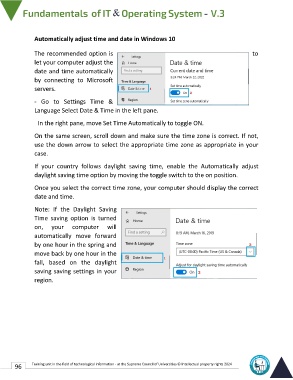Page 103 - IT-En-V3
P. 103
Automatically adjust time and date in Windows 10
The recommended option is to
let your computer adjust the
date and time automatically
by connecting to Microsoft
servers.
- Go to Settings Time &
Language Select Date & Time in the left pane.
In the right pane, move Set Time Automatically to toggle ON.
On the same screen, scroll down and make sure the time zone is correct. If not,
use the down arrow to select the appropriate time zone as appropriate in your
case.
If your country follows daylight saving time, enable the Automatically adjust
daylight saving time option by moving the toggle switch to the on position.
Once you select the correct time zone, your computer should display the correct
date and time.
Note: If the Daylight Saving
Time saving option is turned
on, your computer will
automatically move forward
by one hour in the spring and
move back by one hour in the
fall, based on the daylight
saving saving settings in your
region.
96 Training unit in the field of technological information - at the Supreme Council of Universities © Intellectual property rights 2024