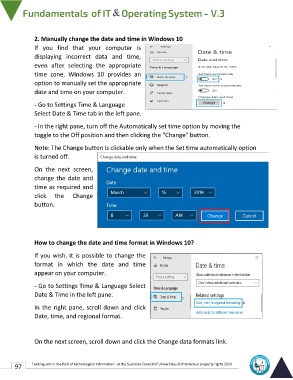Page 104 - IT-En-V3
P. 104
2. Manually change the date and time in Windows 10
If you find that your computer is
displaying incorrect data and time,
even after selecting the appropriate
time zone, Windows 10 provides an
option to manually set the appropriate
date and time on your computer.
- Go to Settings Time & Language
Select Date & Time tab in the left pane.
- In the right pane, turn off the Automatically set time option by moving the
toggle to the Off position and then clicking the “Change” button.
Note: The Change button is clickable only when the Set time automatically option
is turned off.
On the next screen,
change the date and
time as required and
click the Change
button.
How to change the date and time format in Windows 10?
If you wish, it is possible to change the
format in which the date and time
appear on your computer.
- Go to Settings Time & Language Select
Date & Time in the left pane.
In the right pane, scroll down and click
Date, time, and regional format.
On the next screen, scroll down and click the Change data formats link.
97 Training unit in the field of technological information - at the Supreme Council of Universities © Intellectual property rights 2024