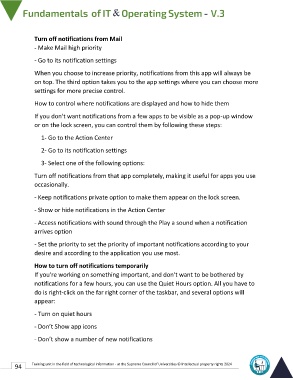Page 101 - IT-En-V3
P. 101
Turn off notifications from Mail
- Make Mail high priority
- Go to its notification settings
When you choose to increase priority, notifications from this app will always be
on top. The third option takes you to the app settings where you can choose more
settings for more precise control.
How to control where notifications are displayed and how to hide them
If you don't want notifications from a few apps to be visible as a pop-up window
or on the lock screen, you can control them by following these steps:
1- Go to the Action Center
2- Go to its notification settings
3- Select one of the following options:
Turn off notifications from that app completely, making it useful for apps you use
occasionally.
- Keep notifications private option to make them appear on the lock screen.
- Show or hide notifications in the Action Center
- Access notifications with sound through the Play a sound when a notification
arrives option
- Set the priority to set the priority of important notifications according to your
desire and according to the application you use most.
How to turn off notifications temporarily
If you're working on something important, and don't want to be bothered by
notifications for a few hours, you can use the Quiet Hours option. All you have to
do is right-click on the far right corner of the taskbar, and several options will
appear:
- Turn on quiet hours
- Don’t Show app icons
- Don’t show a number of new notifications
94 Training unit in the field of technological information - at the Supreme Council of Universities © Intellectual property rights 2024