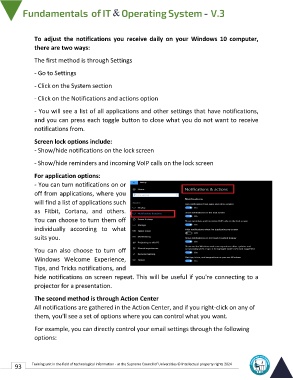Page 100 - IT-En-V3
P. 100
To adjust the notifications you receive daily on your Windows 10 computer,
there are two ways:
The first method is through Settings
- Go to Settings
- Click on the System section
- Click on the Notifications and actions option
- You will see a list of all applications and other settings that have notifications,
and you can press each toggle button to close what you do not want to receive
notifications from.
Screen lock options include:
- Show/hide notifications on the lock screen
- Show/hide reminders and incoming VoIP calls on the lock screen
For application options:
- You can turn notifications on or
off from applications, where you
will find a list of applications such
as Fitbit, Cortana, and others.
You can choose to turn them off
individually according to what
suits you.
You can also choose to turn off
Windows Welcome Experience,
Tips, and Tricks notifications, and
hide notifications on screen repeat. This will be useful if you're connecting to a
projector for a presentation.
The second method is through Action Center
All notifications are gathered in the Action Center, and if you right-click on any of
them, you'll see a set of options where you can control what you want.
For example, you can directly control your email settings through the following
options:
93 Training unit in the field of technological information - at the Supreme Council of Universities © Intellectual property rights 2024