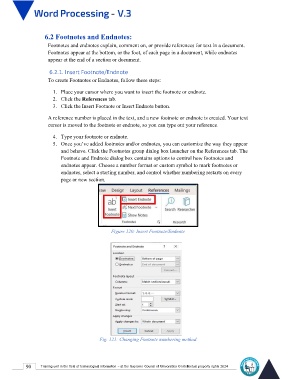Page 97 - Word-En-V3
P. 97
6.2 Footnotes and Endnotes:
Footnotes and endnotes explain, comment on, or provide references for text in a document.
Footnotes appear at the bottom, or the foot, of each page in a document, while endnotes
appear at the end of a section or document.
6.2.1. Insert Footnote/Endnote
To create Footnotes or Endnotes, follow these steps:
1. Place your cursor where you want to insert the footnote or endnote.
2. Click the References tab.
3. Click the Insert Footnote or Insert Endnote button.
A reference number is placed in the text, and a new footnote or endnote is created. Your text
cursor is moved to the footnote or endnote, so you can type out your reference.
4. Type your footnote or endnote.
5. Once you’ve added footnotes and/or endnotes, you can customize the way they appear
and behave. Click the Footnotes group dialog box launcher on the References tab. The
Footnote and Endnote dialog box contains options to control how footnotes and
endnotes appear. Choose a number format or custom symbol to mark footnotes or
endnotes, select a starting number, and control whether numbering restarts on every
page or new section.
Figure 120: Insert Footnote/Endnote
Fig. 121: Changing Footnote numbering method
90 Training unit in the field of technological information - at the Supreme Council of Universities © Intellectual property rights 2024