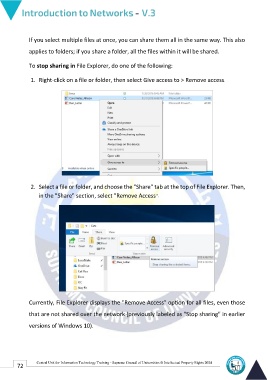Page 79 - NetWork-En-V3
P. 79
If you select multiple files at once, you can share them all in the same way. This also
applies to folders; if you share a folder, all the files within it will be shared.
To stop sharing in File Explorer, do one of the following:
1. Right-click on a file or folder, then select Give access to > Remove access.
2. Select a file or folder, and choose the "Share" tab at the top of File Explorer. Then,
in the "Share" section, select "Remove Access".
Currently, File Explorer displays the "Remove Access" option for all files, even those
that are not shared over the network (previously labeled as "Stop sharing" in earlier
versions of Windows 10).
72 Central Unit for Information Technology Training - Supreme Council of Universities © Intellectual Property Rights 2024