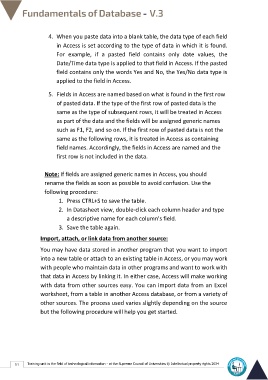Page 58 - Database-En-V3
P. 58
4. When you paste data into a blank table, the data type of each field
in Access is set according to the type of data in which it is found.
For example, if a pasted field contains only date values, the
Date/Time data type is applied to that field in Access. If the pasted
field contains only the words Yes and No, the Yes/No data type is
applied to the field in Access.
5. Fields in Access are named based on what is found in the first row
of pasted data. If the type of the first row of pasted data is the
same as the type of subsequent rows, it will be treated in Access
as part of the data and the fields will be assigned generic names
such as F1, F2, and so on. If the first row of pasted data is not the
same as the following rows, it is treated in Access as containing
field names. Accordingly, the fields in Access are named and the
first row is not included in the data.
Note: If fields are assigned generic names in Access, you should
rename the fields as soon as possible to avoid confusion. Use the
following procedure:
1. Press CTRL+S to save the table.
2. In Datasheet view, double-click each column header and type
a descriptive name for each column's field.
3. Save the table again.
Import, attach, or link data from another source:
You may have data stored in another program that you want to import
into a new table or attach to an existing table in Access, or you may work
with people who maintain data in other programs and want to work with
that data in Access by linking it. In either case, Access will make working
with data from other sources easy. You can import data from an Excel
worksheet, from a table in another Access database, or from a variety of
other sources. The process used varies slightly depending on the source
but the following procedure will help you get started.
51 Training unit in the field of technological information - at the Supreme Council of Universities © Intellectual property rights 2024