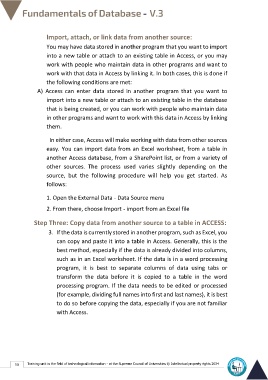Page 57 - Database-En-V3
P. 57
Import, attach, or link data from another source:
You may have data stored in another program that you want to import
into a new table or attach to an existing table in Access, or you may
work with people who maintain data in other programs and want to
work with that data in Access by linking it. In both cases, this is done if
the following conditions are met:
A) Access can enter data stored in another program that you want to
import into a new table or attach to an existing table in the database
that is being created, or you can work with people who maintain data
in other programs and want to work with this data in Access by linking
them.
In either case, Access will make working with data from other sources
easy. You can import data from an Excel worksheet, from a table in
another Access database, from a SharePoint list, or from a variety of
other sources. The process used varies slightly depending on the
source, but the following procedure will help you get started. As
follows:
1. Open the External Data - Data Source menu
2. From there, choose Import - import from an Excel file
Step Three: Copy data from another source to a table in ACCESS:
3. If the data is currently stored in another program, such as Excel, you
can copy and paste it into a table in Access. Generally, this is the
best method, especially if the data is already divided into columns,
such as in an Excel worksheet. If the data is in a word processing
program, it is best to separate columns of data using tabs or
transform the data before it is copied to a table in the word
processing program. If the data needs to be edited or processed
(for example, dividing full names into first and last names), it is best
to do so before copying the data, especially if you are not familiar
with Access.
50 Training unit in the field of technological information - at the Supreme Council of Universities © Intellectual property rights 2024