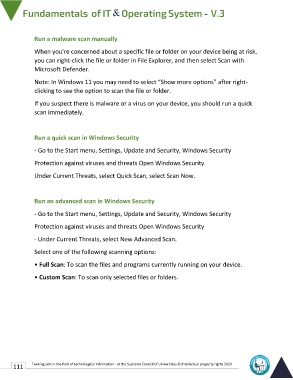Page 118 - IT-En-V3
P. 118
Run a malware scan manually
When you're concerned about a specific file or folder on your device being at risk,
you can right-click the file or folder in File Explorer, and then select Scan with
Microsoft Defender.
Note: In Windows 11 you may need to select “Show more options” after right-
clicking to see the option to scan the file or folder.
If you suspect there is malware or a virus on your device, you should run a quick
scan immediately.
Run a quick scan in Windows Security
- Go to the Start menu, Settings, Update and Security, Windows Security
Protection against viruses and threats Open Windows Security
Under Current Threats, select Quick Scan, select Scan Now.
Run an advanced scan in Windows Security
- Go to the Start menu, Settings, Update and Security, Windows Security
Protection against viruses and threats Open Windows Security
- Under Current Threats, select New Advanced Scan.
Select one of the following scanning options:
• Full Scan: To scan the files and programs currently running on your device.
• Custom Scan: To scan only selected files or folders.
111 Training unit in the field of technological information - at the Supreme Council of Universities © Intellectual property rights 2024