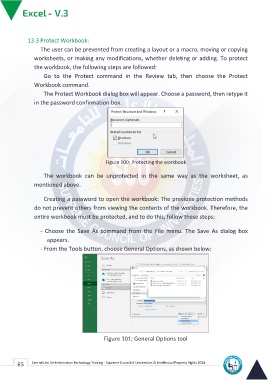Page 73 - Excle-En-V3
P. 73
13.3 Protect Workbook:
The user can be prevented from creating a layout or a macro, moving or copying
worksheets, or making any modifications, whether deleting or adding. To protect
the workbook, the following steps are followed:
Go to the Protect command in the Review tab, then choose the Protect
Workbook command.
The Protect Workbook dialog box will appear. Choose a password, then retype it
in the password confirmation box.
Figure 100: Protecting the workbook
The workbook can be unprotected in the same way as the worksheet, as
mentioned above.
Creating a password to open the workbook: The previous protection methods
do not prevent others from viewing the contents of the workbook. Therefore, the
entire workbook must be protected, and to do this, follow these steps:
- Choose the Save As command from the File menu. The Save As dialog box
appears.
- From the Tools button, choose General Options, as shown below:
Figure 101: General Options tool
65 Central Unit for Information Technology Training - Supreme Council of Universities © Intellectual Property Rights 2024