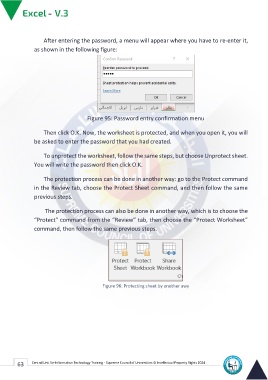Page 71 - Excle-En-V3
P. 71
After entering the password, a menu will appear where you have to re-enter it,
as shown in the following figure:
Figure 95: Password entry confirmation menu
Then click O.K. Now, the worksheet is protected, and when you open it, you will
be asked to enter the password that you had created.
To unprotect the worksheet, follow the same steps, but choose Unprotect sheet.
You will write the password then click O.K.
The protection process can be done in another way: go to the Protect command
in the Review tab, choose the Protect Sheet command, and then follow the same
previous steps.
The protection process can also be done in another way, which is to choose the
“Protect” command from the “Review” tab, then choose the “Protect Worksheet”
command, then follow the same previous steps.
Figure 96: Protecting sheet by another awy
63 Central Unit for Information Technology Training - Supreme Council of Universities © Intellectual Property Rights 2024