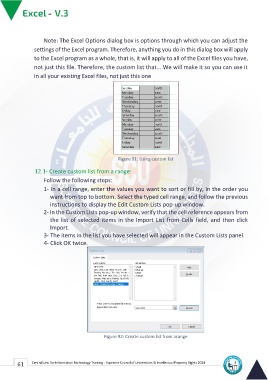Page 69 - Excle-En-V3
P. 69
Note: The Excel Options dialog box is options through which you can adjust the
settings of the Excel program. Therefore, anything you do in this dialog box will apply
to the Excel program as a whole, that is, it will apply to all of the Excel files you have,
not just this file. Therefore, the custom list that... We will make it so you can use it
in all your existing Excel files, not just this one
Figure 91: Using custom list
12.1- Create custom list from a range:
Follow the following steps:
1- In a cell range, enter the values you want to sort or fill by, in the order you
want from top to bottom. Select the typed cell range, and follow the previous
instructions to display the Edit Custom Lists pop-up window.
2- In the Custom Lists pop-up window, verify that the cell reference appears from
the list of selected items in the Import List from Cells field, and then click
Import.
3- The items in the list you have selected will appear in the Custom Lists panel.
4- Click OK twice.
Figure 92: Create custom list from arange
61 Central Unit for Information Technology Training - Supreme Council of Universities © Intellectual Property Rights 2024