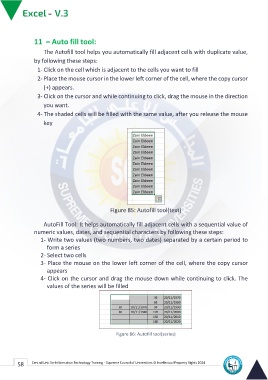Page 66 - Excle-En-V3
P. 66
11 – Auto fill tool:
The Autofill tool helps you automatically fill adjacent cells with duplicate value,
by following these steps:
1- Click on the cell which is adjacent to the cells you want to fill
2- Place the mouse cursor in the lower left corner of the cell, where the copy cursor
(+) appears.
3- Click on the cursor and while continuing to click, drag the mouse in the direction
you want.
4- The shaded cells will be filled with the same value, after you release the mouse
key
Figure 85: Autofill tool(text)
AutoFill Tool: It helps automatically fill adjacent cells with a sequential value of
numeric values, dates, and sequential characters by following these steps:
1- Write two values (two numbers, two dates) separated by a certain period to
form a series
2- Select two cells
3- Place the mouse on the lower left corner of the cell, where the copy cursor
appears
4- Click on the cursor and drag the mouse down while continuing to click. The
values of the series will be filled
Figure 86: Autofill tool(series)
58 Central Unit for Information Technology Training - Supreme Council of Universities © Intellectual Property Rights 2024