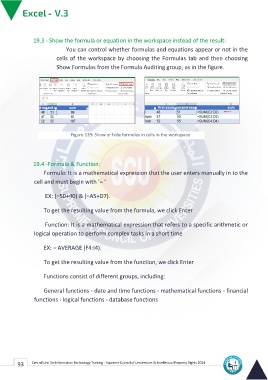Page 101 - Excle-En-V3
P. 101
19.3 - Show the formula or equation in the workspace instead of the result:
You can control whether formulas and equations appear or not in the
cells of the workspace by choosing the Formulas tab and then choosing
Show Formulas from the Formula Auditing group, as in the figure.
Figure 139: Show or hide formulas in cells in the workspace
19.4 -Formula & Function:
Formula: It is a mathematical expression that the user enters manually in to the
cell and must begin with ‘= ‘
EX: (=50+40( & )=A5+D7).
To get the resulting value from the formula, we click Enter
Function: It is a mathematical expression that refers to a specific arithmetic or
logical operation to perform complex tasks in a short time
EX: = AVERAGE (F4:I4).
To get the resulting value from the function, we click Enter
Functions consist of different groups, including:
General functions - date and time functions - mathematical functions - financial
functions - logical functions - database functions
93 Central Unit for Information Technology Training - Supreme Council of Universities © Intellectual Property Rights 2024