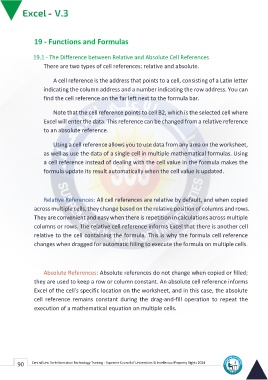Page 98 - Excle-En-V3
P. 98
19 - Functions and Formulas
19.1 - The Difference between Relative and Absolute Cell References
There are two types of cell references: relative and absolute.
A cell reference is the address that points to a cell, consisting of a Latin letter
indicating the column address and a number indicating the row address. You can
find the cell reference on the far left next to the formula bar.
Note that the cell reference points to cell B2, which is the selected cell where
Excel will enter the data. This reference can be changed from a relative reference
to an absolute reference.
Using a cell reference allows you to use data from any area on the worksheet,
as well as use the data of a single cell in multiple mathematical formulas. Using
a cell reference instead of dealing with the cell value in the formula makes the
formula update its result automatically when the cell value is updated.
Relative References: All cell references are relative by default, and when copied
across multiple cells, they change based on the relative position of columns and rows.
They are convenient and easy when there is repetition in calculations across multiple
columns or rows. The relative cell reference informs Excel that there is another cell
relative to the cell containing the formula. This is why the formula cell reference
changes when dragged for automatic filling to execute the formula on multiple cells.
Absolute References: Absolute references do not change when copied or filled;
they are used to keep a row or column constant. An absolute cell reference informs
Excel of the cell's specific location on the worksheet, and in this case, the absolute
cell reference remains constant during the drag-and-fill operation to repeat the
execution of a mathematical equation on multiple cells.
90 Central Unit for Information Technology Training - Supreme Council of Universities © Intellectual Property Rights 2024