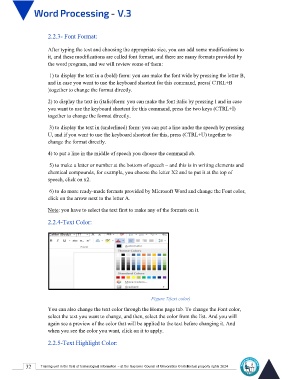Page 39 - Word-En-V3
P. 39
2.2.3- Font Format:
After typing the text and choosing the appropriate size, you can add some modifications to
it, and these modifications are called font format, and there are many formats provided by
the word program, and we will review some of them:
1) to display the text in a (bold) form: you can make the font wide by pressing the letter B,
and in case you want to use the keyboard shortcut for this command, press( CTRL+B
)together to change the format directly.
2) to display the text in (italic)form: you can make the font italic by pressing I and in case
you want to use the keyboard shortcut for this command, press the two keys (CTRL+I)
together to change the format directly.
3) to display the text in (underlined) form: you can put a line under the speech by pressing
U, and if you want to use the keyboard shortcut for this, press (CTRL+U) together to
change the format directly.
4) to put a line in the middle of speech you choose the command ab.
5) to make a letter or number at the bottom of speech – and this is in writing elements and
chemical compounds, for example, you choose the letter X2 and to put it at the top of
speech, click on x2.
6) to do more ready-made formats provided by Microsoft Word and change the Font color,
click on the arrow next to the letter A.
Note: you have to select the text first to make any of the formats on it.
2.2.4-Text Color:
Figure 7(text color)
You can also change the text color through the Home page tab. To change the Font color,
select the text you want to change, and then, select the color from the list. And you will
again see a preview of the color that will be applied to the text before changing it. And
when you see the color you want, click on it to apply.
2.2.5-Text Highlight Color:
32 Training unit in the field of technological information - at the Supreme Council of Universities © Intellectual property rights 2024