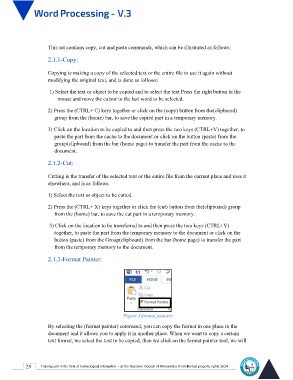Page 36 - Word-En-V3
P. 36
This set contains copy, cut and paste commands, which can be illustrated as follows:
2.1.1-Copy:
Copying is making a copy of the selected text or the entire file to use it again without
modifying the original text, and is done as follows:
1) Select the text or object to be copied and to select the text Press the right button in the
mouse and move the cursor to the last word to be selected.
2) Press the (CTRL+ C) keys together or click on the (copy) button from the(clipboard)
group from the (home) bar, to save the copied part in a temporary memory.
3) Click on the location to be copied to and then press the two keys (CTRL+V) together, to
paste the part from the cache to the document or click on the button (paste) from the
group(clipboard) from the bar (home page) to transfer the part from the cache to the
document.
2.1.2-Cut:
Cutting is the transfer of the selected text or the entire file from the current place and uses it
elsewhere, and is as follows:
1) Select the text or object to be cutted.
2) Press the (CTRL+ X) keys together or click the (cut) button from the(clipboard) group
from the (home) bar, to save the cut part in a temporary memory.
3) Click on the location to be transferred to and then press the two keys (CTRL+V)
together, to paste the part from the temporary memory to the document or click on the
button (paste) from the Group(clipboard) from the bar (home page) to transfer the part
from the temporary memory to the document.
2.1.3-Format Painter:
Figure 3(format painter)
By selecting the (format painter) command, you can copy the format in one place in the
document and it allows you to apply it in another place. When we want to copy a certain
text format, we select the text to be copied, then we click on the format painter tool, we will
29 Training unit in the field of technological information - at the Supreme Council of Universities © Intellectual property rights 2024