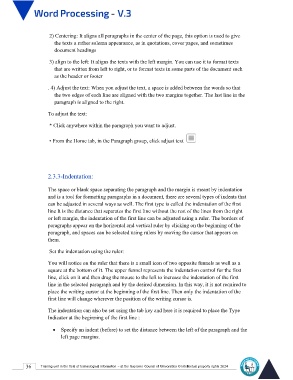Page 43 - Word-En-V3
P. 43
2) Centering: It aligns all paragraphs in the center of the page, this option is used to give
the texts a rather solemn appearance, as in quotations, cover pages, and sometimes
document headings
3) align to the left: It aligns the texts with the left margin. You can use it to format texts
that are written from left to right, or to format texts in some parts of the document such
as the header or footer
. 4) Adjust the text: When you adjust the text, a space is added between the words so that
the two edges of each line are aligned with the two margins together. The last line in the
paragraph is aligned to the right.
To adjust the text:
* Click anywhere within the paragraph you want to adjust.
• From the Home tab, in the Paragraph group, click adjust text
2.3.3-Indentation:
The space or blank space separating the paragraph and the margin is meant by indentation
and is a tool for formatting paragraphs in a document, there are several types of indents that
can be adjusted in several ways as well. The first type is called the indentation of the first
line It is the distance that separates the first line without the rest of the lines from the right
or left margin, the indentation of the first line can be adjusted using a ruler. The borders of
paragraphs appear on the horizontal and vertical ruler by clicking on the beginning of the
paragraph, and spaces can be selected using rulers by moving the cursor that appears on
them.
Set the indentation using the ruler:
You will notice on the ruler that there is a small icon of two opposite funnels as well as a
square at the bottom of it. The upper funnel represents the indentation control for the first
line, click on it and then drag the mouse to the left to increase the indentation of the first
line in the selected paragraph and by the desired dimension. In this way, it is not required to
place the writing cursor at the beginning of the first line. Then only the indentation of the
first line will change wherever the position of the writing cursor is.
The indentation can also be set using the tab key and here it is required to place the Type
Indicator at the beginning of the first line :
Specify an indent (before) to set the distance between the left of the paragraph and the
left page margins.
36 Training unit in the field of technological information - at the Supreme Council of Universities © Intellectual property rights 2024