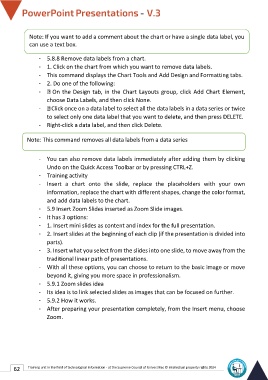Page 69 - Powerpoint-En-V3
P. 69
Not-e: If you want to add a comment about the chart or have a single data label, you
can-use a text box.
-
- 5.8.8 Remove data labels from a chart.
- 1. Click on the chart from which you want to remove data labels.
- This command displays the Chart Tools and Add Design and Formatting tabs.
- 2. Do one of the following:
- On the Design tab, in the Chart Layouts group, click Add Chart Element,
choose Data Labels, and then click None.
- Click once on a data label to select all the data labels in a data series or twice
to select only one data label that you want to delete, and then press DELETE.
- Right-click a data label, and then click Delete.
Note: This command removes all data labels from a data series
- You can also remove data labels immediately after adding them by clicking
Undo on the Quick Access Toolbar or by pressing CTRL+Z.
- Training activity
- Insert a chart onto the slide, replace the placeholders with your own
information, replace the chart with different shapes, change the color format,
and add data labels to the chart.
- 5.9 Insert Zoom Slides inserted as Zoom Slide images.
- It has 3 options:
- 1. Insert mini slides as content and index for the full presentation.
- 2. Insert slides at the beginning of each clip (if the presentation is divided into
parts).
- 3. Insert what you select from the slides into one slide, to move away from the
traditional linear path of presentations.
- With all these options, you can choose to return to the basic image or move
beyond it, giving you more space in professionalism.
- 5.9.1 Zoom slides idea
- Its idea is to link selected slides as images that can be focused on further.
- 5.9.2 How it works.
- After preparing your presentation completely, from the Insert menu, choose
Zoom.
62 Training unit in the field of technological information - at the Supreme Council of Universities © Intellectual property rights 2024