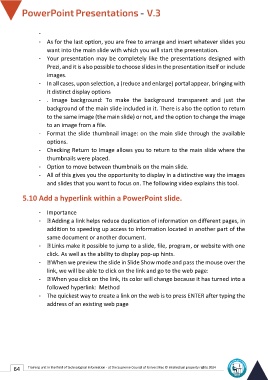Page 71 - Powerpoint-En-V3
P. 71
-
- As for the last option, you are free to arrange and insert whatever slides you
want into the main slide with which you will start the presentation.
- Your presentation may be completely like the presentations designed with
Prezi, and it is also possible to choose slides in the presentation itself or include
images.
- In all cases, upon selection, a (reduce and enlarge) portal appear, bringing with
it distinct display options
- . Image background: To make the background transparent and just the
background of the main slide included in it. There is also the option to return
to the same image (the main slide) or not, and the option to change the image
to an image from a file.
- Format the slide thumbnail image: on the main slide through the available
options.
- Checking Return to Image allows you to return to the main slide where the
thumbnails were placed.
- Option to move between thumbnails on the main slide.
- All of this gives you the opportunity to display in a distinctive way the images
and slides that you want to focus on. The following video explains this tool.
5.10 Add a hyperlink within a PowerPoint slide.
- Importance
- Adding a link helps reduce duplication of information on different pages, in
addition to speeding up access to information located in another part of the
same document or another document.
- Links make it possible to jump to a slide, file, program, or website with one
click. As well as the ability to display pop-up hints.
- When we preview the slide in Slide Show mode and pass the mouse over the
link, we will be able to click on the link and go to the web page:
- When you click on the link, its color will change because it has turned into a
followed hyperlink: Method
- The quickest way to create a link on the web is to press ENTER after typing the
address of an existing web page
64 Training unit in the field of technological information - at the Supreme Council of Universities © Intellectual property rights 2024