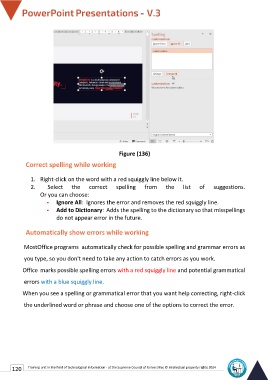Page 127 - Powerpoint-En-V3
P. 127
Figure (136)
Correct spelling while working
1. Right-click on the word with a red squiggly line below it.
2. Select the correct spelling from the list of suggestions.
Or you can choose:
▪ Ignore All: Ignores the error and removes the red squiggly line.
▪ Add to Dictionary: Adds the spelling to the dictionary so that misspellings
do not appear error in the future.
Automatically show errors while working
MostOffice programs automatically check for possible spelling and grammar errors as
you type, so you don't need to take any action to catch errors as you work.
Office marks possible spelling errors with a red squiggly line and potential grammatical
errors with a blue squiggly line.
When you see a spelling or grammatical error that you want help correcting, right-click
the underlined word or phrase and choose one of the options to correct the error.
120 Training unit in the field of technological information - at the Supreme Council of Universities © Intellectual property rights 2024