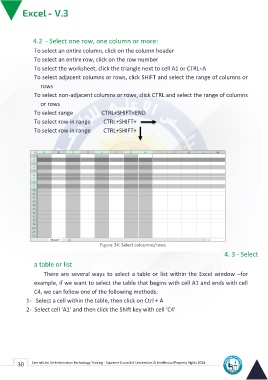Page 38 - Excle-En-V3
P. 38
4.2 - Select one row, one column or more:
To select an entire column, click on the column header
To select an entire row, click on the row number
To select the worksheet, click the triangle next to cell A1 or CTRL+A
To select adjacent columns or rows, click SHIFT and select the range of columns or
rows
To select non-adjacent columns or rows, click CTRL and select the range of columns
or rows
To select range CTRL+SHIFT+END
To select row in range CTRL+SHIFT+
To select row in range CTRL+SHIFT+
Figure 34: Select coloumns/rows
4. 3 - Select
a table or list
There are several ways to select a table or list within the Excel window –for
example, if we want to select the table that begins with cell A1 and ends with cell
C4, we can follow one of the following methods:
1- Select a cell within the table, then click on Ctrl + A
2- Select cell ‘A1’ and then click the Shift key with cell ‘C4’
30 Central Unit for Information Technology Training - Supreme Council of Universities © Intellectual Property Rights 2024