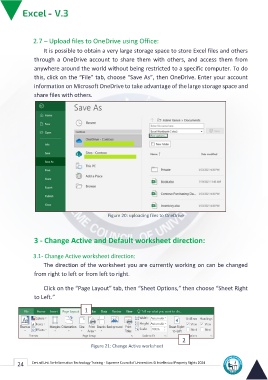Page 32 - Excle-En-V3
P. 32
2.7 – Upload files to OneDrive using Office:
It is possible to obtain a very large storage space to store Excel files and others
through a OneDrive account to share them with others, and access them from
anywhere around the world without being restricted to a specific computer. To do
this, click on the “File” tab, choose “Save As”, then OneDrive. Enter your account
information on Microsoft OneDrive to take advantage of the large storage space and
share files with others.
Figure 20: uploading files to OneDrive
3 - Change Active and Default worksheet direction:
3.1- Change Active worksheet direction:
The direction of the worksheet you are currently working on can be changed
from right to left or from left to right.
Click on the “Page Layout” tab, then “Sheet Options,” then choose “Sheet Right
to Left.”
1
3.2 Change Default worksheet direction: 2
Figure 21: Change Active worksheet
direction
24 Central Unit for Information Technology Training - Supreme Council of Universities © Intellectual Property Rights 2024