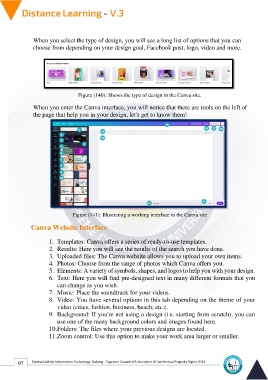Page 105 - Distance-education-En-V3
P. 105
When you select the type of design, you will see a long list of options that you can
choose from depending on your design goal, Facebook post, logo, video and more.
Figure (140): Shows the type of design in the Canva site.
When you enter the Canva interface, you will notice that there are tools on the left of
the page that help you in your design, let's get to know them!
Figure (141): Illustrating a working interface in the Canva site
Canva Website Interface
1. Templates: Canva offers a series of ready-to-use templates.
2. Results: Here you will see the results of the search you have done.
3. Uploaded files: The Canva website allows you to upload your own items.
4. Photos: Choose from the range of photos which Canva offers you.
5. Elements: A variety of symbols, shapes, and logos to help you with your design.
6. Text: Here you will find pre-designed text in many different formats that you
can change as you wish.
7. Music: Place the soundtrack for your videos.
8. Video: You have several options in this tab depending on the theme of your
video (cities, fashion, business, beach, etc.).
9. Background: If you're not using a design (i.e. starting from scratch), you can
use one of the many background colors and images found here.
10.Folders: The files where your previous designs are located.
11.Zoom control: Use this option to make your work area larger or smaller.
97 Central Unit for Information Technology Training - Supreme Council of Universities © Intellectual Property Rights 2024