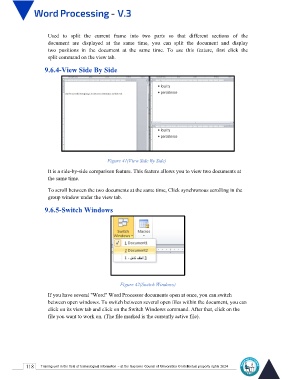Page 125 - Word-En-V3
P. 125
Used to split the current frame into two parts so that different sections of the
document are displayed at the same time, you can split the document and display
two positions in the document at the same time. To use this feature, first click the
split command on the view tab.
9.6.4-View Side By Side
Figure 41(View Side By Side)
It is a side-by-side comparison feature. This feature allows you to view two documents at
the same time.
To scroll between the two documents at the same time, Click synchronous scrolling in the
group window under the view tab.
9.6.5-Switch Windows
Figure 42(Switch Windows)
If you have several "Word" Word Processor documents open at once, you can switch
between open windows. To switch between several open files within the document, you can
click on its view tab and click on the Switch Windows command. After that, click on the
file you want to work on. (The file marked is the currently active file).
118 Training unit in the field of technological information - at the Supreme Council of Universities © Intellectual property rights 2024