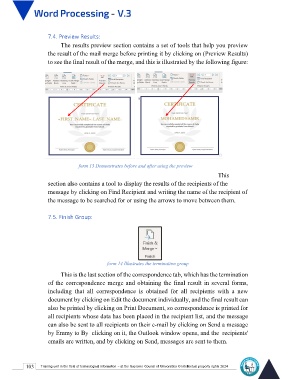Page 110 - Word-En-V3
P. 110
7.4. Preview Results:
The results preview section contains a set of tools that help you preview
the result of the mail merge before printing it by clicking on (Preview Results)
to see the final result of the merge, and this is illustrated by the following figure:
form 13 Demonstrates before and after using the preview
This
section also contains a tool to display the results of the recipients of the
message by clicking on Find Recipient and writing the name of the recipient of
the message to be searched for or using the arrows to move between them.
7.5. Finish Group:
form 14 Illustrates the termination group
This is the last section of the correspondence tab, which has the termination
of the correspondence merge and obtaining the final result in several forms,
including that all correspondence is obtained for all recipients with a new
document by clicking on Edit the document individually, and the final result can
also be printed by clicking on Print Document, so correspondence is printed for
all recipients whose data has been placed in the recipient list, and the message
can also be sent to all recipients on their e-mail by clicking on Send a message
by Emmy to By clicking on it, the Outlook window opens, and the recipients'
emails are written, and by clicking on Send, messages are sent to them.
103 Training unit in the field of technological information - at the Supreme Council of Universities © Intellectual property rights 2024