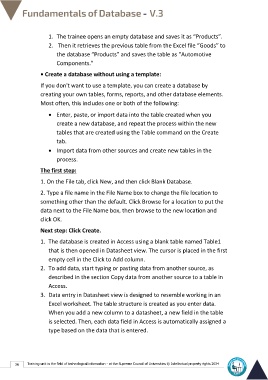Page 43 - Database-En-V3
P. 43
1. The trainee opens an empty database and saves it as “Products”.
2. Then it retrieves the previous table from the Excel file “Goods” to
the database “Products” and saves the table as “Automotive
Components.”
• Create a database without using a template:
If you don't want to use a template, you can create a database by
creating your own tables, forms, reports, and other database elements.
Most often, this includes one or both of the following:
• Enter, paste, or import data into the table created when you
create a new database, and repeat the process within the new
tables that are created using the Table command on the Create
tab.
• Import data from other sources and create new tables in the
process.
The first step:
1. On the File tab, click New, and then click Blank Database.
2. Type a file name in the File Name box to change the file location to
something other than the default. Click Browse for a location to put the
data next to the File Name box, then browse to the new location and
click OK.
Next step: Click Create.
1. The database is created in Access using a blank table named Table1
that is then opened in Datasheet view. The cursor is placed in the first
empty cell in the Click to Add column.
2. To add data, start typing or pasting data from another source, as
described in the section Copy data from another source to a table in
Access.
3. Data entry in Datasheet view is designed to resemble working in an
Excel worksheet. The table structure is created as you enter data.
When you add a new column to a datasheet, a new field in the table
is selected. Then, each data field in Access is automatically assigned a
type based on the data that is entered.
36 Training unit in the field of technological information - at the Supreme Council of Universities © Intellectual property rights 2024