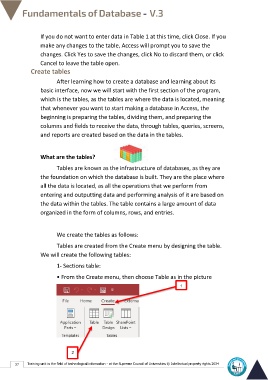Page 44 - Database-En-V3
P. 44
If you do not want to enter data in Table 1 at this time, click Close. If you
make any changes to the table, Access will prompt you to save the
changes. Click Yes to save the changes, click No to discard them, or click
Cancel to leave the table open.
Create tables
After learning how to create a database and learning about its
basic interface, now we will start with the first section of the program,
which is the tables, as the tables are where the data is located, meaning
that whenever you want to start making a database in Access, the
beginning is preparing the tables, dividing them, and preparing the
columns and fields to receive the data, through tables, queries, screens,
and reports are created based on the data in the tables.
What are the tables?
Tables are known as the infrastructure of databases, as they are
the foundation on which the database is built. They are the place where
all the data is located, as all the operations that we perform from
entering and outputting data and performing analysis of it are based on
the data within the tables. The table contains a large amount of data
organized in the form of columns, rows, and entries.
We create the tables as follows:
Tables are created from the Create menu by designing the table.
We will create the following tables:
1- Sections table:
• From the Create menu, then choose Table as in the picture
1
2
37 Training unit in the field of technological information - at the Supreme Council of Universities © Intellectual property rights 2024